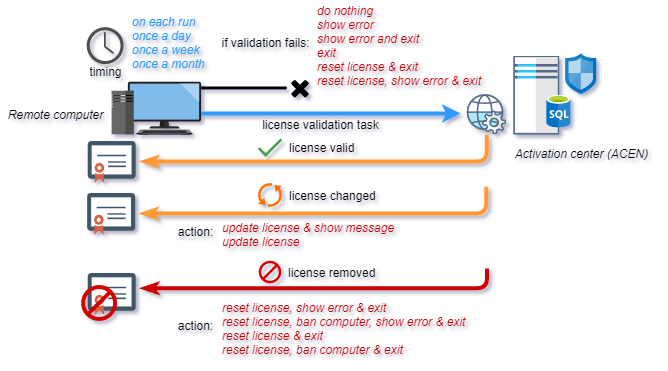Using PC Guard software protection system with appropriate Activation center (ACEN) license provides a seamless Internet activation experience for your end users, ensuring a smooth onboarding process and minimizing customer support overhead.
Standard licensing model
In standard licensing model each license requires valid Client, Product and Order data in Activation center.
License in standard licensing model is tied to appropriate Order and each Order is tied appropriate Client and Product. This licensing method allows centralized tracking of all information about protected applications (Products), end users (Clients) and their Orders and Licenses.
Custom features
Product features are used as default features for new Orders. Features from Order data are finally used as default features for generation of activation codes. Finally, custom features can be changed by administrator users when generating activation codes or at later time by editing existing license custom features.
Custom counters
Product custom counters are used as default custom counters for new Orders. Order custom counters are used as default custom counters for generation of activation codes for licenses. Finally, custom counters can be edited by administrator users for existing licenses.
Licenses management
Licenses can be managed in Activation center manually by end users in orders section of their Client interface account or/and by administrator users from administrators interface.
Licenses can also be managed by using Web API interface. PC Guard offers out-of-the-box implementation of standard licensing model. Licenses can also be managed programmatically (self-handling) from your code by using appropriate Web API methods.
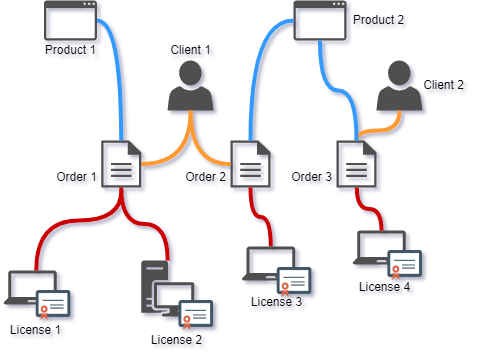
Above standard licensing diagram shows two products (Product 1 and Product 2), two clients (Client 1 and Client 2) and three orders (Order 1, Order 2, Order 3) and appropriate licenses assigned to these orders.
Client 1 has two orders (Order 1 for Product 1 and Order 2 for Product 2) and Client 2 has single Order (Order 3 for Product 2). Two licenses are granted for Order 1 and single license is granted for Order 2 and Order 3.
WEB licensing model
In WEB licensing model each license is identified by Product and Serial Number pair only. No Client or Order entry is required web licensing model.
License in web licensing model is tied to specific serial number which is valid for specific Product. Serial number is in this licensing model used for end user identification.
Serial numbers are distributed to clients so they can activate software over the Internet just by providing valid serial number.
Custom features
Custom features stored inside serial number will be used for generation of activation code. If no feature is set in serial number, default Product features will be used.
Custom counters
Product custom counters are used as default custom counters for new licenses. Custom counters of existing web licenses can be edited by administrator users.
Licenses management
Administrator users can manually manage web licenses in Activation center.
Licenses can also be managed by using Web API or SOAP interface. PC Guard offers out-of-the-box implementation of standard licensing model. Licenses can also be managed programmatically (self-handling) from your code by using appropriate Web API methods.
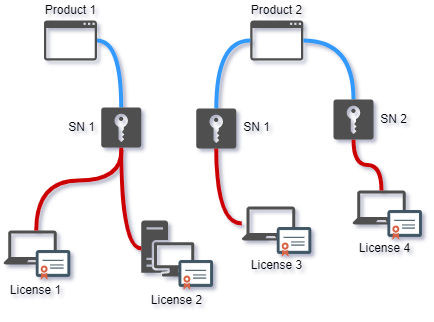
Above web licensing example diagram shows two different products (Product 1 and Product 2).
Two licenses are granted per serial number for Product 1 and single license is granted per each serial number for Product 2. License 1 and License 2 are granted for SN 1 for Product 1 and License 3 is granted for SN 1 and License 4 is granted for SN2. SN1 and SN2 are valid serial numbers for Product 2.
License removal
License removal feature is available only in case limited license feature is disabled. If license removal is enabled, license can be removed by end user by selecting "Remove license" radio button on activation dialog and by clicking on "Continue >>" button. License will be removed from both local machine and Activation center.
License transfer
License transfer feature has to be disabled in project settings. In order to move license to new computer client should remove current license first and then activate it on new computer.
License extension
License extension feature has to be disabled in project settings. License extension requires activation code and and client by default does not have access to activation code. License can be managed (changed) in Activation center by administrator users and license validation task will detect changes in license and automatically apply license data.
Limited license
Limited license should be enabled in both Activation center product settings and limited license remote protection settings.
Expiration date for each license will be based on default limited license validity period, fixed date limitation and (if enabled) day of the month limited license Product settings in ACEN.
When reactivating license, expiration date, custom features and custom counters from original license will be used for new license instead of default product settings. Expiration date, custom features and custom counters of original license can also be changed in Activation center by administrator user at any time. Next time license is reactivated or validated by license validation task, updated data will be returned to protected application.
Activation
Internet connection is required so that communication can be established between protected application and Activation center web interface (Web API / SOAP). In case of out of the box implementation all communication is managed by our protection code which is embedded into protected application during protection process.
When run, protected application will display default activation dialog and prompt for required data.
Unlock application radio button will be automatically selected. At this point, end user would enter required data and after clicking on "Continue >>" button protection code would connect to Activation center in order to obtain valid license for remote computer. If provided data is correct and there is free license slot available, Activation center will return valid activation code and protection code will generate valid license for protected application on remote computer.
Activation task will fail if remote computer is not connected to the Internet or in case valid license cannot be obtained from ACEN. Use "If activation fails" action option to define behavior of protected application in case activation task fails.
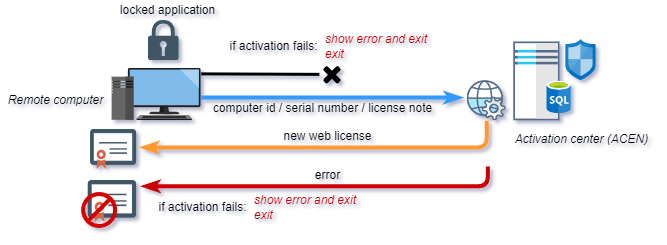
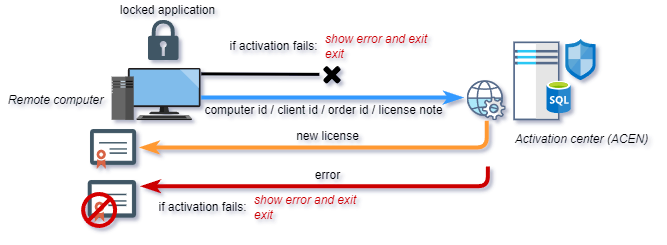
TIP: Activation process can be automated with command line interface for protected application by instructing protected application to auto activate itself with -PCG_CL_AUTO_ACTIVATE option and by providing valid serial number with -PCG_CL_SN option. Default activation dialog will not be displayed on startup so no manual entering of required data is required.
Example: c:\protectedapp.exe -PCG_CL_AUTO_ACTIVATE -PCG_CL_SN 1234-1234-12-1234-1234
Post activation tasks
Out of the box implementation of ACEN licensing includes two post activation tasks you can enable for application protected with ACEN standard or web licensing model.
License alive (active) report task
If enabled, protected application will connect to activation center based on selected timing ("on each run", "once a day", "once a week" and "once a month") and report that license on remote computer is active and in use. (Default: OFF)
If protection code is not able to connect to activation center one of the "If report fails" actions will be invoked. The following "If report fails" actions are currently available: "do nothing", "show error", "show error and exit", "exit", "reset license & exit" and "reset license, show error & exit". Action threshold can be set for this task and it represents number of consecutive failed tasks before selected action is taken.
Please see license alive report settings for detailed information about available setting.
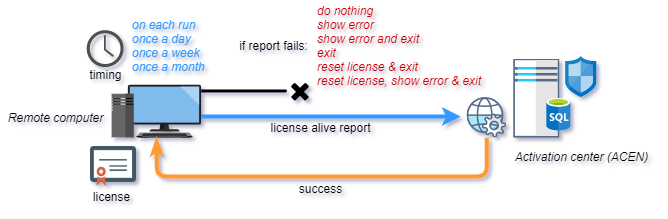
License validation task
ACEN administrator user can remove license from activation center or update license by changing custom features, custom counters or expiration date. License validation task will check if license is update or removed from ACEN server.
If this task is enabled, protected application will connect to activation center based on selected timing ("on each run", "once a day", "once a week" and "once a month") in order to check if issued license is still available in activation center.
If protection code is not able to connect to activation center one of the "If validation fails" actions will be invoked. The following actions are currently available: "do nothing", "show error", "show error and exit", "exit", "reset license & exit" and "reset license, show error & exit". Action threshold can be set for this task and it represents number of consecutive failed tasks before selected action is taken.
In case protection code was able to connect to activation center and if license is still present, valid and not modified nothing will happen. Protection code will just pass control to protected application.
If license is removed (deactivated) from ACEN custom "If license is removed" action will be invoked. The following "If license is removed" actions are currently available: "reset license, show error & exit", "reset license, ban computer, show error & exit", "reset license & exit" and "reset license, ban computer & exit". Choose appropriate actions accordingly to your protection requirements.
ACEN administrator users can change note, expiration date (limited license), custom features and custom counters for existing licenses. If license was changed since the last check by ACEN administrator user, custom "If license is changed" action will be invoked. The following "If license is changed" actions are currently available: "update license & show message" and "update license".
Please see license validation task settings for detailed information about setting up this task.