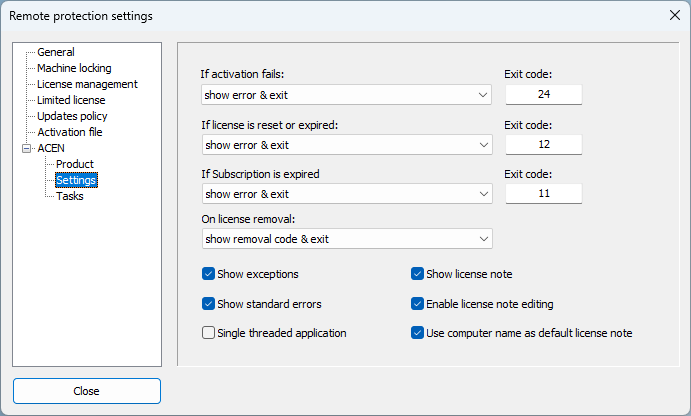
If activation fails action
Use this option to select action in case activation task fails. Activation task will fail if remote computer is not connected to the Internet or in case valid license can not be obtained from ACEN.
| Action | Description |
|---|---|
| show error and exit | show error message and close application. |
| exit | close application. |
Exit code
Custom exit code value. If left to default value (0) protected application will return status code returned by ACEN.
If license is reset or expired action
Use this option to select action in case license is reset or expired.
License can be reset in case of machine locking error as defined by machine locking policy or in case when limited license expires after reaching expiration date or in case system clock is turned backward and "Reset license in case of invalid system time" option is enabled.
"Machine locking error!" (Remote_Error in language editor) is displayed in first and "License expired!" (License_Expired) in later case.
| Action | Description |
|---|---|
| show error and exit | show error message and close application |
| exit | close application |
| show error and reactivate license | show error message and try to reactivate license |
| reactivate license | try to reactivate license |
Exit code
Custom exit code in case action includes closing of protected application and returning of exit code. If left to default value (0) protected application will return status code returned by ACEN.
If Subscription is expired action
Use this option to select action in case Subscription is enabled and expired (ACEN returns ACEN_STATUS_LM_SUBSCRIPTION_REQUIRED error)(.
| Action | Description |
|---|---|
| show removal code & exit | show error message about expired Subscription and then close application. |
| exit | close application without showing error message. |
Exit code
Custom exit code. If left to default value (0) protected application will return status code returned by ACEN.
On license removal action
Use this option to select action after license is removed by end user via activation dialog.
| Action | Description |
|---|---|
| show removal code & exit | show dialog with removal code so that user can save it if required and then close application. |
| exit | close application without showing removal code. |
Show standard errors
If enabled, protected application will display standard error messages. (Default: ON)
If disabled, messages will not be displayed but will still be logged if logging is enabled.
Standard messages are the following messages that can be changed in language editor and are related to ACEN web licensing:
- AWS_Missing ("Activation web service interface is missing!")
- AWS_WrongVersion ("Wrong version of activation web service modules!")
- AWS_BannedError ("License can not be activated on this computer!")
- Demo_SystemTime_Error ("System date/time error! Please correct your system date/time.")
- License_Expired ("License expired!")
- Invalid_Activation_Code ("Invalid Activation code!")
- RPUI_SN_Invalid ("Serial number is invalid!")
Show exceptions
If enabled, protected application will display error messages with error code and description related to ACEN web licensing before closing. (Default: ON)
If disabled, messages will still be logged if logging is enabled.
If returned status code is 0, protected application will return standard error return code (20000) on exit.
Show license note
Select to enable displaying of license note on activation dialog. (Default: ON)
Enable license note editing
Select to enable license note editing. (Default: ON)
Use computer name as default license note
Select to use netbios computer name as default license note. (Default: ON)
Single threaded application
This option should be enabled for all applications which require single threaded apartment model.