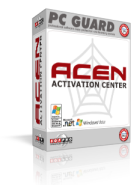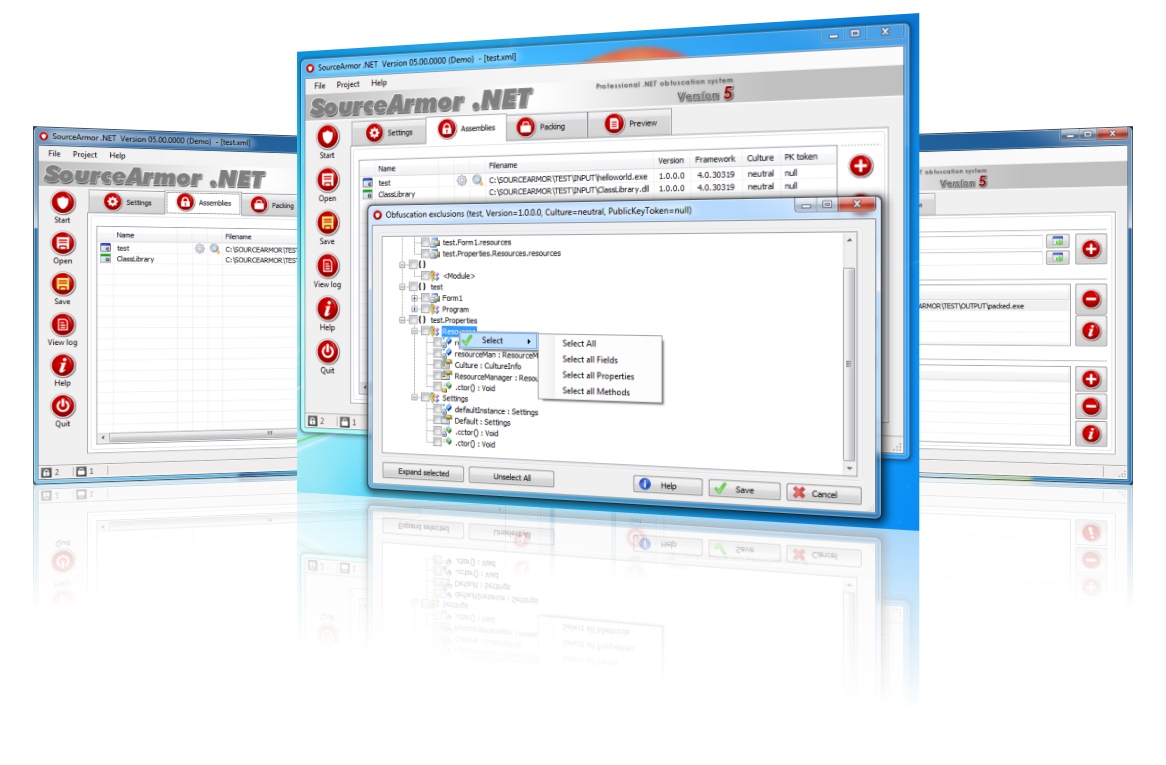Win32 edition of PC Guard software protection system intended for protection of standard (C++, VB, Delphi...) and all supported non-standard 32bit Windows applications. Protected applications will work on any Windows 32bit and 64bit operating system.
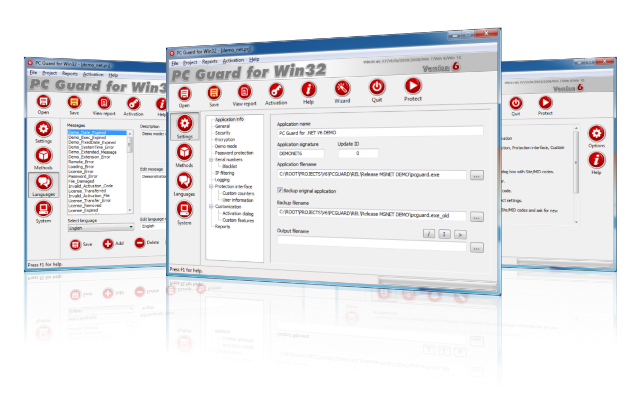
Win64 edition of PC Guard software protection system intended for protection of standard (C++, VB, Delphi...) and non-standard 64bit Windows (PE32+) applications. Protected applications will work on any Windows 64bit operating system.
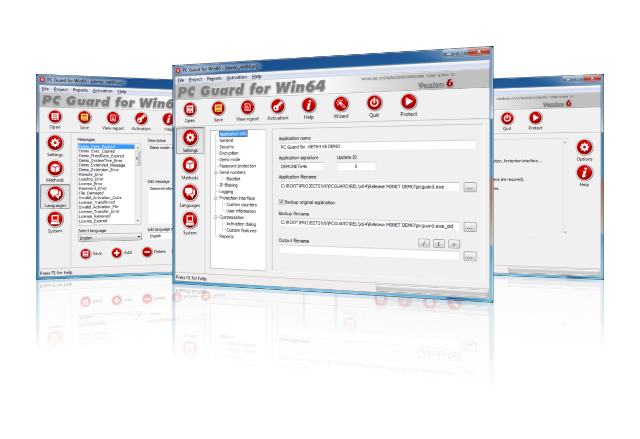
.NET edition of PC Guard software protection system intended for protection of x86/AnyCpu .NET framework applications and standard (C++, VB, Delphi...) and non-standard 32bit Windows applications. All .NET programming languages and .NET framework versions are supported. Protected applications will work on any Windows 32bit and 64bit operating system.
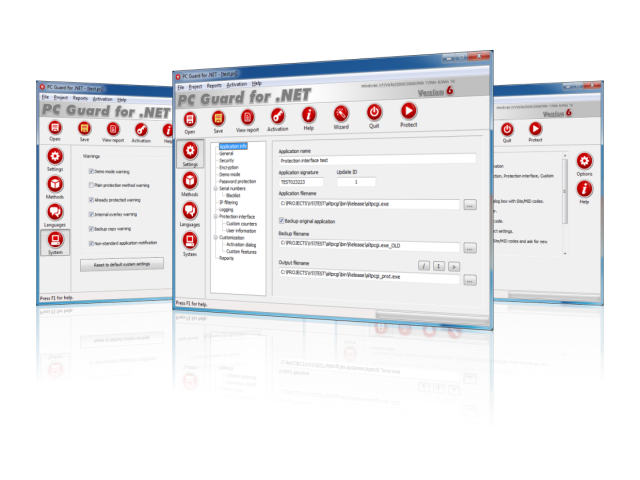
.NET64 edition of PC Guard software protection system intended for protection of 64bit (x64) .NET framework applications and standard (C++, VB, Delphi...) and non-standard 64bit Windows applications. All .NET programming languages and .NET framework versions are supported. Protected applications will work on any Windows 64bit operating system.
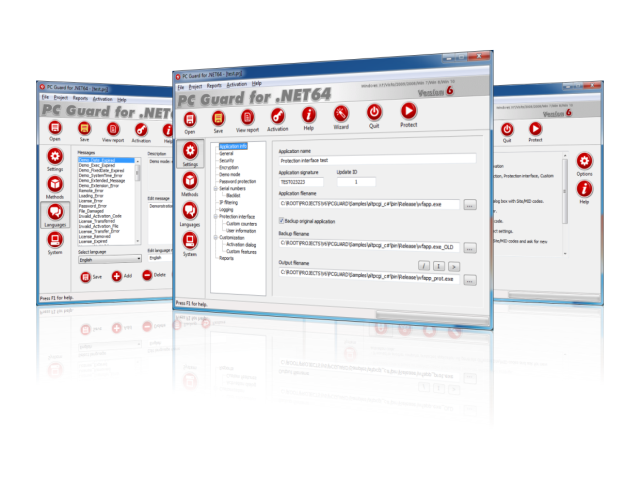
Activation center (ACEN) is a full featured web application intended for management of clients, programs, orders and licenses with included flexible automated activation system for applications protected with all PC Guard family products.
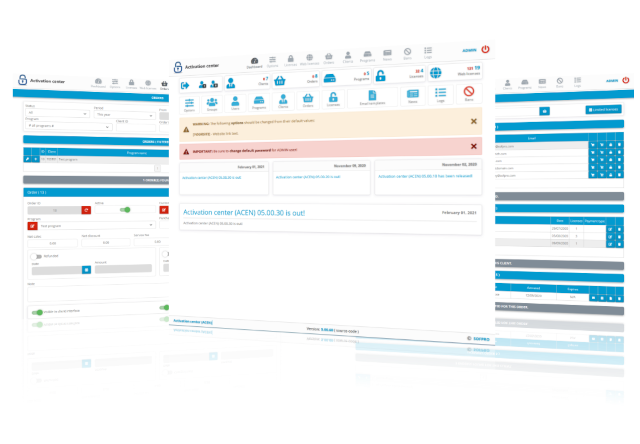
- Using your file manager, open the folder where you have downloaded the installation file.
- If the file is a zip package, extract zip archive to a temporary folder and launch the setup file.
- If the file is a setup executable, launch the install file.
- Follow the installation instructions.
Notes:
Installation setup requires Windows 7 SP1, Windows Server 2008 R2 SP1 or newer operating system.
If the downloaded installation file is corrupted you should delete it from your hard drive and download it again. If you are still not able to install downloaded product please contact us and we will assist as soon as possible.
Please follow these steps to uninstall trial versions of our products:
- From Windows desktop, choose Start/Settings/Control Panel.
- After Control Panel window opens, double-click on the Add/Remove Programs icon.
- A new dialog box opens showing a list of all installed applications. Select the application you want to uninstall then choose Remove.
- Follow the instructions from the uninstall wizard.