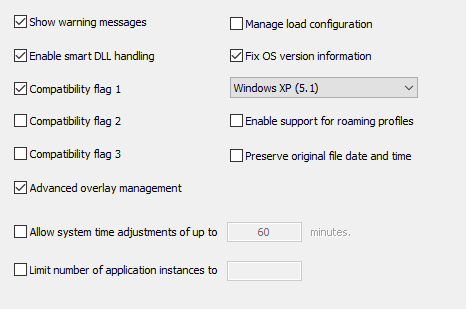
Show warning messages
Protected application will show warning/error messages to end user. (Default value: ON)
Advanced overlay management (AOM)
Use this option to enable/disable advanced overlay management. (Default status: ON)
Most non-programming application development tools are using additional data located at the end of standard Windows application which is known as internal overlay. This internal overlay data is ignored by operating system and is solely managed by stub application. It usually contains required code or data which is loaded by stub application as required.
Internal overlay is re-positioned after protection due to the fact that additional protection code is added to application during encryption process. This results in different problems after protection but most of them are related to the fact that stub application is no longer able to load and use internal overlay data. Internal overlay data is also often encrypted and hashed by stub application so any changes in overlay data would result in non-working application.
In order to provide support for such non-standard applications PC Guard is using many different techniques and most of them are specific to appropriate tools which are used for generating these applications.
Advanced overlay management (AOM) is new, universal approach for managing protection of non-standard applications with internal overlay. AOM code will try to automatically handle problems noted above and even more, allow additional encryption of internal overlay. In this way internal overlay data stays encrypted in resulting protected application and can not be loaded by third party tools which are usually made for accessing and managing this data. If AOM is enabled, internal overlay encryption option will be available in encryption settings.
Enable smart DLL handling
If enabled, protected application will let OS handle loading of some of required DLL modules. (Default value: OFF)
Program compatibility flags (Compatibility flag 1 - 3)
These options will disable some memory management, anti-debugging, encryption/decryption code which can be incompatible with some applications or with some other third party applications affecting program loading (like anti-virus or similar security software which could be interfering with program loading). Some of these flags will be automatically enabled by PC Guard when required.
Manage load configuration
If selected, program load config directory will be managed by protection code. This option is required for some DLL applications. (Default status: OFF)
Fix OS version information
Information about target operating system for application is generated by compiler and is stored in file header. If this option is selected, target OS information will be changed to selected operating system. (Default status: ON, default target OS: Windows 95/NT (4.0))
The following operating systems can be targeted by this option:
Windows 95/NT (4.0)
Windows 98 (4.1)
Windows 2000 (5.0)
Windows XP (5.1)
Windows Vista/Windows Server 2008 (6.0)
Windows 7/Windows Server 2008 R2 (6.1)
Windows 8/Windows Server 2012 (6.2)
Enable support for roaming profiles
Use this option if protected application is going to be used on networks with roaming profiles enabled. (Default status: OFF)
Users on such networks are often changing machines and their user data (from user profiles) is moved with them from one computer to another which may result in license loss.
If this option is enabled, license data will be stored in such way that it's not moved together with other user data.
We suggest using this option only for large corporate networks with roaming profiles enabled.
Preserve original file date and time
If selected, PC Guard will preserve application's original file date and time information. Output (protected) application will have the same file date/time information as original copy. (Default status: OFF)
Allow system time adjustments of up to xxx minutes
If this option is enabled, protection code will allow system clock changes within defined period of time (in minutes). (Default status: OFF)
If appropriate date/time related features are enabled (like limited license) protected application will track system date and time (system clock).
Default system time adjustment period is set to 60 minutes (1 hour) but it can be changed to any value between 1 an 9999 minutes. Use this option to prevent license reset or error message about invalid system time in case of minor system clock adjustments.
Limit number of application instances
Easily control number of application instances per computer with this feature. (Default status: OFF)
Maximum number of application instances could be any number between 1 and 999.
In order to properly control number of concurrent application instances protection code must free application instance from the list of currently active instances once application quits. In most cases this is done automatically by protection code. In order to be able to automatically control number of active instances protection code must take control over ExitProcess() function used by protected application.
Reset license button
Use this button to reset license status for currently used project on computer where PC Guard is running. This feature is useful for testing purposes.