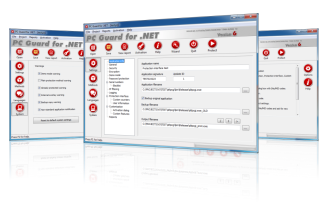New PC Guard Software Protection System update has been released. This update is highly recommended for all PC Guard users.
What's new:
New New protection interface information:
PCGI_ProtectionTime
Time of protection in FILETIME format (UTC). This information is embedded into protected application during protection process.
PCGI_ActivationTime
Time of license activation on remote computer in FILETIME format (UTC). This information is shared among all applications protected with same project settings on remote computer.
PCGI_LicenseExtensionTime
Time of last recorded license extension on remote computer in FILETIME format (UTC). This information is shared among all applications protected with same project settings on remote computer.
PCGI_ACEN_WebLicensing
ACEN web licensing enabled flag (0 - OFF, 1 - ON).
PCGI_ACEN_Status
Last result status code received from ACEN server.
PCGI_ACEN_WebLicenseID
ACEN web license ID value.
PCGI_ACEN_OrderID
ACEN Order ID value.
New New advanced protection interface functions:
UpdateUserInfo(PPCG_INTERFACE pcgi)
Function will update current user information with user information from provided protection interface structure.
PPCG_INTERFACE pcgi - pointer to protection interface structure with user information.
ValidateWebLicense()
Function will run ACEN web licensing license validation task.
If application is currently activated, protection code will check if license in ACEN is still valid. If ACEN license is valid and not changed function will return PCGI_STATUS_OK. If license is valid
but changed in ACEN, protection code will update local license with new changes and return PCGI_WEBLIC_LICENSE_UPDATED. If license is removed from ACEN, protection code will automatically remove local license. Additionally, if "On license removal" action includes ban computer action, protection code will also ban remote computer. PCGI_WEBLIC_LICENSE_REMOVED and PCGI_WEBLIC_LICENSE_REMOVED_BANNED code are returned in this case, respectively.
If application is currently in locked state (not activated), protection code will automatically try to reactivate license. If this is not possible, PCGI_ERROR_APPLICATION_IS_LOCKED error code will be returned.
Function will validate web license regardless of 'License validation' option status in ACEN web licensing tasks settings. Function will also not affect timing counters for this option.
New 'Validate output redistributables' option added to system options.
If enabled, PC Guard will validate required redistributable modules in output directory. (Default status: ON)
If required redistributable is missing, a prompt to copy required module will be displayed.
If required module is present, this option will also check if correct version of redistributable module is present in output directory.
In case of wrong version is detected in output directory a prompt to copy correct version of appropriate module will be displayed.
New 'Detect ProcMon' option added to security settings.
If enabled, protected application will not run if Process Monitor (ProcMon) software is detected. (Default status: OFF)
Changed If application was initially protected with remote protection (without serial numbers feature) and serial numbers feature is later enabled for new update, existing, previously issued, valid license on remote computer will be invalidated and new activation (with both activation code and serial number) will be required.
Fix Multiple minor fixes and optimizations related to protection interface.
Fix VM detection for 64bit applications fixed.
Important Interface dll has been updated (06.00.0800).
Please be sure to update existing version with latest one.
Important ACEN web service interface modules have been updated (06.00.0800).
Important Protection interface structure has been updated (06.00.0800).
Protection interface documentation and samples have been updated with latest definitions.