Mandatory settings
In order to be able to generate valid activation codes for protected applications the following mandatory AC Generator settings should set:
1. Application signature (as set in PC Guard's application info project settings)
2. Program ID (as set in PC Guard's remote protection settings)
3. SN seed (as set in PC Guard's serial numbers settings and only in case serial numbers feature was enabled for protected application)
These settings can be loaded from previously generated AC Generator project file or set manually. It's of course easier to keep required settings in project files than to set them manually each time you need to generate activation codes for your end users.
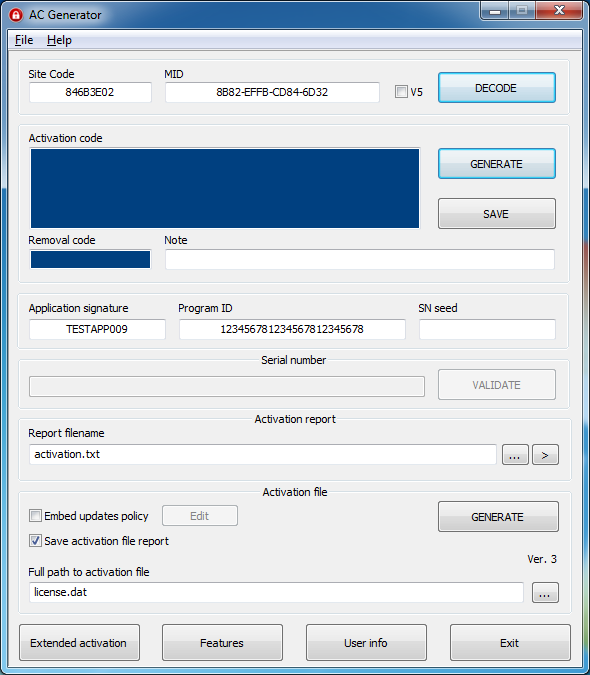
Figure 1: main AC Generator panel
Activation codes are based on Site/MID codes from remote computers so in order to be able to generate activation codes you need to obtain these codes from end user.
Click on DECODE button to decode Machine ID (MID) code and display remote machine locks. This operation will also check the validity of both Site and MID code. This step is optional since Site/MID codes are always validated before activation code is generated (but remote locks are not displayed in this case).

Select V5 option to be able to generate activation codes with Site/MID codes generated by applications protected with old Version 5 of PC Guard. Even if this option is disabled, AC Generator will automatically detect if Site/MID codes are generated by application protected with PC Guard Version 5 and enable this option.
Optional settings
Set activation note which will be saved together with other relevant activation data in activation report.
Enable required custom features if you are using custom features. Features panel can be opened by clicking on Features button.

By default no special flag is selected.
- Set Extend evaluation period special flag to generate demo extension activation code.
- Set Disable limited license special flag to generate permanent activation code for application protected with limited license feature.
- Set License extension special flag to generate activation code which can be used for license extension only.
This option should be used when generating license extension activation codes for already activated applications (with valid license). Do not enable this flag when generating activation codes for previously expired or non-activated licenses (activation code will be reported as invalid in this case).
If extended activation panel is available (this depends on project file settings) set appropriate extended activation data. Extended activation panel can be opened by clicking on Extended activation button.

Click on GENERATE button to generate valid activation code for protected application or SAVE button to generate and save activation code. AC Generator will also automatically generate valid removal code.
Generated activation code can now be distributed to end user.